Manage Team Matches
The Team Management system in TargetScore provides a comprehensive solution for managing team-based competitions. This unified interface allows you to create teams, assign them to matches, and track their performance throughout your event.
Overview
The team management feature is organized into three main sections:
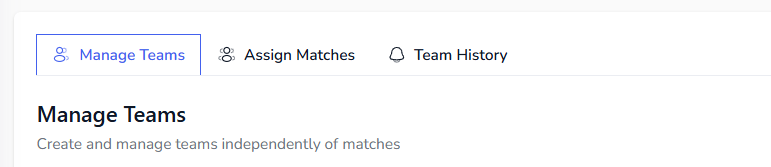
- Manage Teams - Create, edit, and organize your teams
- Assign Matches - Bulk assign teams to specific matches
- Team History - View analytics and track team performance
Getting Started
To access team management:
- Navigate to your event under Manage Club > Upcoming Events or Past Events.
- Click on Set Active Event if not already selected.
- Click on the Teams tab in the main navigation under Manage Event.
- Select the appropriate tab based on what you want to do
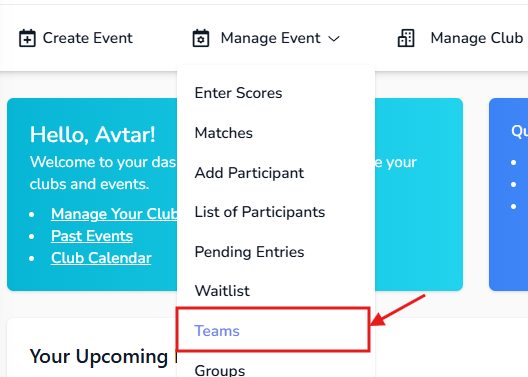
Manage Teams
Creating a New Team
Creating teams is now completely independent of match selection, giving you more flexibility in your workflow.
To create a new team:
-
Click the Manage Teams tab
-
Click the Add New Team button
-
Fill in the required information:
- Team Name: Enter a descriptive name for your team
- Division: Select the appropriate division (e.g., TR, F-Open, F-TR)
- Coaches: Add one or more coach names
- Captains: Add one or more team captain names
- Score Keepers: (Optional) Add score keeper names
- Shooters: Select team members from your registered participants
-
Click Save Team to create the team
Editing Existing Teams
To modify a team:
- Find the team in the teams list
- Click the Edit (pencil) icon next to the team name
- Make your changes in the form
- Click Save Team to apply changes
Team Requirements
- Each team must have at least one shooter
- Teams must have at least one coach and one captain
- All team members must be registered participants in your event
- Team names must be unique within the event
Deleting Teams
To remove a team:
- Click the Delete (trash) icon next to the team
- Confirm the deletion when prompted
Note: Deleting a team will also remove it from any matches it was assigned to.
Assign Matches
The Assign Matches section allows you to efficiently assign multiple teams to matches and detect potential conflicts.
Bulk Assignment
To assign teams to a match:
- Click the Assign Matches tab
- Select the teams you want to assign using the checkboxes
- Choose the target match from the dropdown menu
- Click Assign Selected Teams
Conflict Detection
The system automatically checks for shooter conflicts when assigning teams:
- Shooter Conflicts: If a shooter is already assigned to the same match through another team, you'll receive a warning
- Match Conflicts: Teams already assigned to a match will be filtered out from selection
Individual Assignment
You can also assign teams individually:
- Find the team in the assignment list
- Use the dropdown next to the team to select available matches
- Click the + button to assign the team to that match
Removing Team Assignments
To remove a team from a match:
- Find the team assignment you want to remove
- Click the Remove (trash) icon next to the match assignment
- Confirm the removal when prompted
Team History
The Team History section provides an overview of your existing teams and their match assignments:
- View all teams in your event
- See which matches each team is assigned to
- Quick reference for team-to-match relationships
Best Practices
Team Creation Workflow
- Register all participants first - Ensure all potential team members are registered in your event
- Create teams early - Set up your teams before creating matches to streamline the assignment process
- Use descriptive names - Choose team names that clearly identify the team (e.g., "University A Open Team", "Regional Junior Squad")
Match Assignment Strategy
- Plan your matches - Create all your team matches before starting assignments
- Check for conflicts - Always review conflict warnings before confirming assignments
- Use bulk assignment - For efficiency, assign multiple teams to the same match simultaneously
Managing Changes
- Team composition changes - Edit teams to update members between matches
- Match reassignments - Remove teams from matches and reassign as needed
- Track modifications - Use the Team History section to monitor changes
Common Scenarios
Scenario 1: Setting Up a New Competition
- Register all participants
- Create your team matches
- Use the Manage Teams tab to create all teams
- Use the Assign Matches tab to assign teams to their first matches
- Adjust team assignments as needed throughout the competition
Scenario 2: Mid-Competition Changes
- If a shooter becomes unavailable, edit the affected team(s)
- Check for any match conflicts after team changes
- Reassign teams to different matches if needed
- Use Team History to track changes
Scenario 3: Multiple Match Formats
- Create teams once in the Manage Teams section
- Use the same teams across different match types
- Assign teams to specific matches based on the competition format
- Track performance across all matches in Team History
Troubleshooting
Teams Not Appearing in Match Assignment
- Ensure the team has been saved properly
- Check that there are team-type matches available in your event
- Verify the team hasn't already been assigned to all available matches
Shooter Conflicts
- Review the conflict warning messages carefully
- Check if a shooter is already assigned to the same match through another team
- Consider adjusting team composition or match assignments
Missing Participants
- Ensure all team members are properly registered in the event
- Check that participant registration is complete
- Refresh the page if participant data doesn't appear immediately
Need Help?
If you encounter any issues or have questions about team management, please feel free to contact us. Screenshots of any problems can help us assist you more effectively.
For a walkthrough, reach out to us at support@targetscore.com or schedule a call.