Add Participant
Participants are encouraged to register themselves using the Registration Form. However, there are instances where you may need to add participants manually, such as when dealing with physical forms or when a participant arrives at the event without prior registration. This guide will help you add participants manually.
This page is located under Manage Event > Add Participant.
Steps to Add a Participant
- Select an Event: Choose an event from the blue Select Event section above.
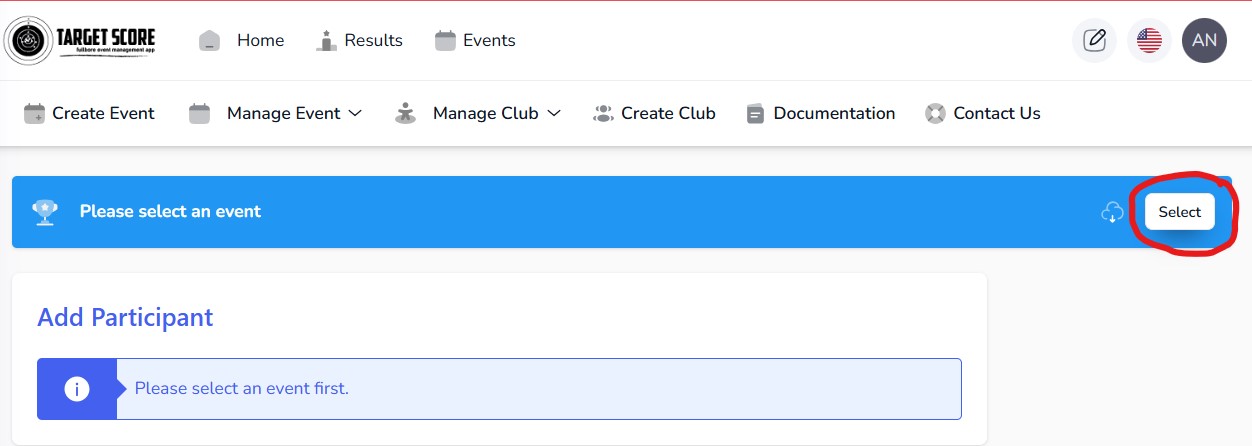
- Search for Participant:
- Begin typing the participant's name in the search field.
- If the participant already exists in the system, their name will appear in the search results.
- Select the participant's name to auto-fill the form with their profile information.
- Verify and complete any remaining fields, then click the "Save" button.
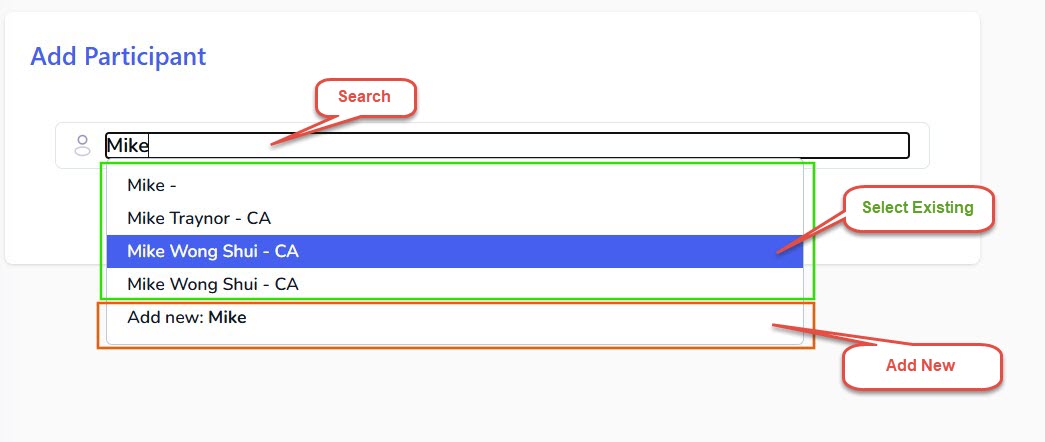
If the Participant Does Not Exist?
- Add New Participant:
- Click on "Add new" at the bottom of the dropdown menu.
- Enter the participant's mandatory information.
- If the email is not available, check the "Email not available" option.
- Complete the remaining fields and click the "Save" button.
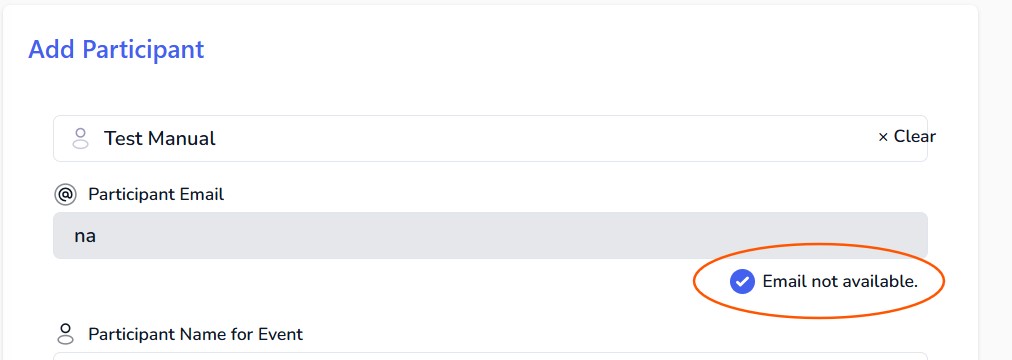
If a participant is added without an email address, they will not receive email notifications, will not be able to access their personal performance in the app, and may be excluded from club records. Use a valid email address whenever possible.
After successfully adding a participant, you will be redirected to the List Participants page.
Important: When adding a participant manually, only the mandatory information required by the app is collected. If you have a custom form, it will not be available for manual entry. This process is equivalent to manually registering on behalf of the participant at the events page.
Got a question? Reach out to us at support@targetscore.com or schedule a call.