Import Scores from Shot Marker
Special thanks to Adam MacDonald from Shot Marker for collaborating with us to enable this feature.
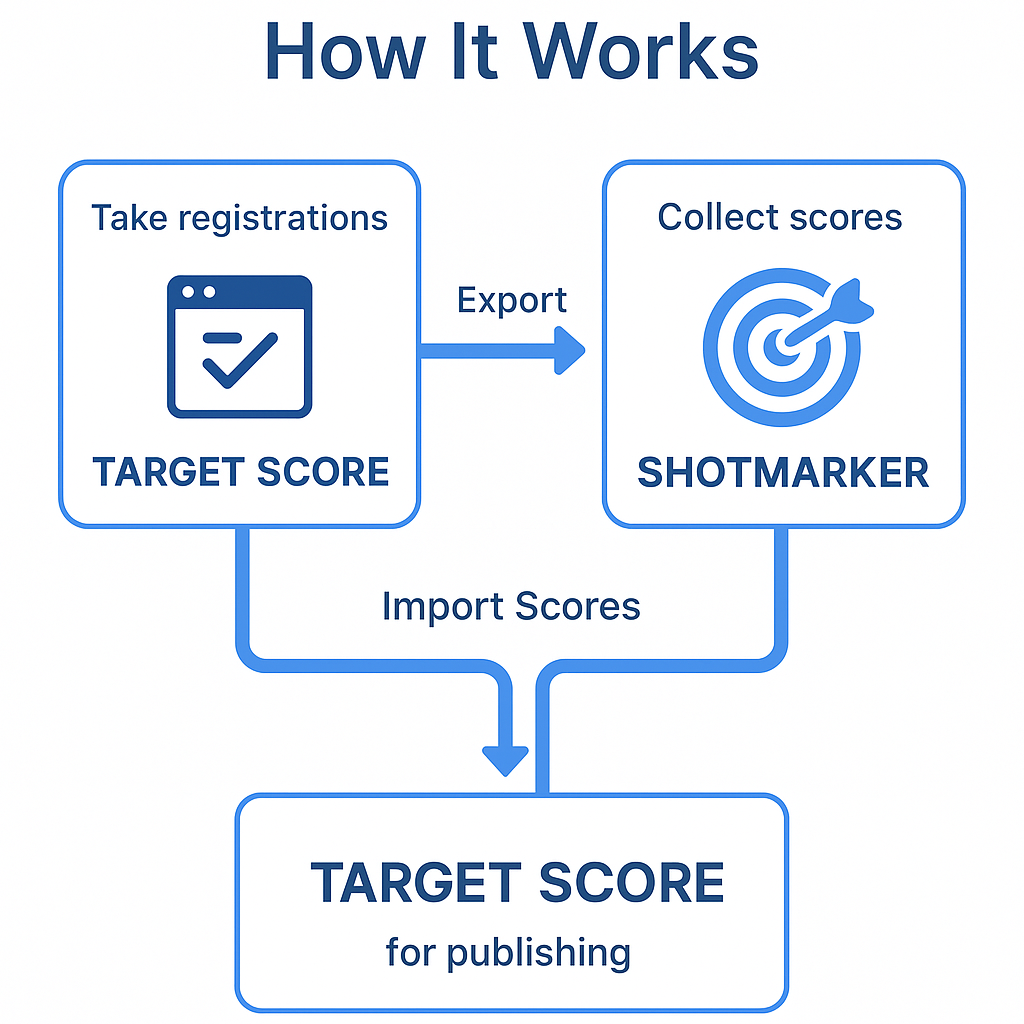
Overview
The Shot Marker integration allows you to:
- Export participant and match information to Shot Marker.
- Collect scores on Shot Marker.
- Import scores back into Target Score for publishing.
For small club-level matches, you will soon be able to publish scores on Target Score without requiring participant registration on the platform. (ETA: November 2025)
Steps to Use Shot Marker Integration
Step 1: Export Participants and Match Information to Shot Marker
- Create an Event: Set up an event on Target Score. Learn how to create an event
- Add Match Information: Define match details. Learn how to add matches
- Collect Registrations: Gather participant registrations.
- Squadding Options:
-
For complex squadding, go to the Squadding section, complete the squaddings, and click Export for Shot Marker.
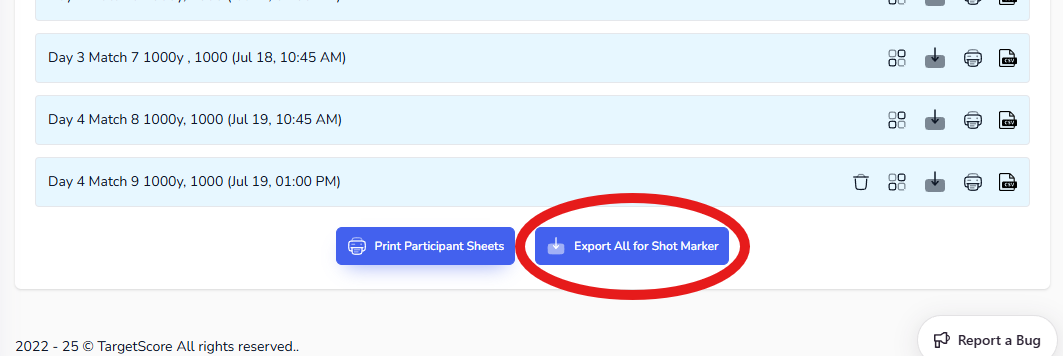
-
For simple squadding, go to List Participants and click Export for Shot Marker.
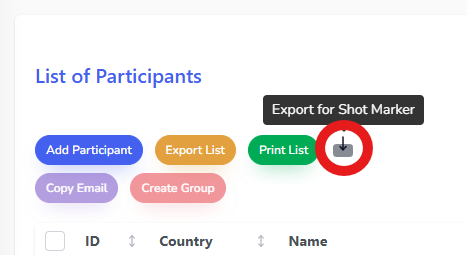
-
Save the exported file in a location that is easy for you to access while using Shot Marker. For example, some organizers save the file on their tablet and then email it to their stats team for processing.
-
- Prepare Shot Marker:
-
Ensure Match Mode is enabled on Shot Marker.

-
Click Import and select the exported file from Target Score.
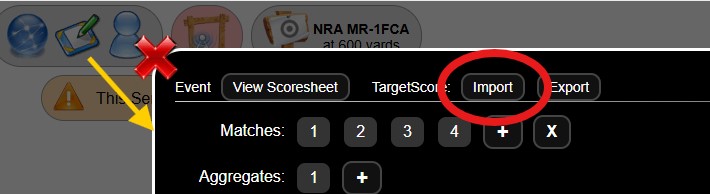
-
- Verify that the Shot Marker screen refreshes and displays the competitors and matches in the event pop-up.
Step 2: Import Scores into Target Score
- Export Scores from Shot Marker:
- After each match, at the end of the day, or at the event's conclusion, open the event pop-up on Shot Marker.
- Click the Export button beside Target Score and save the file.
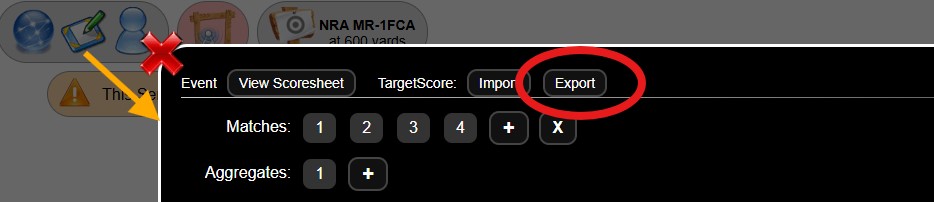
- Import Scores into Target Score:
- Navigate to Manage Event > Enter Scores in Target Score.
- Click Import from Shot Marker in the top-right corner.
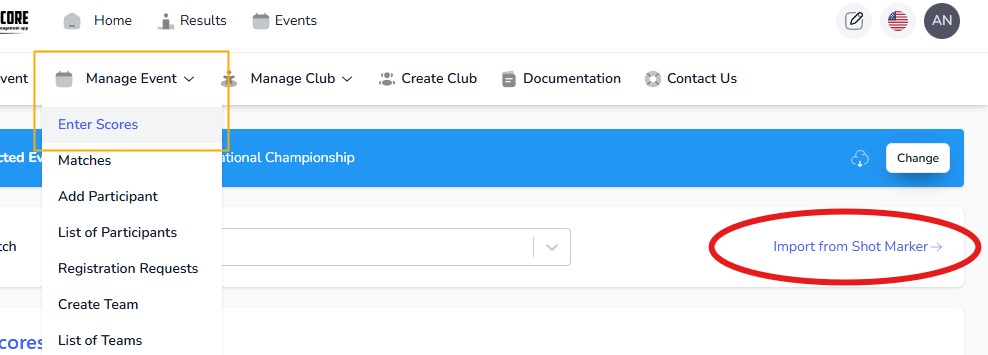
- Choose the exported file and click Upload.
If participant names and match names remain unchanged on Shot Marker, the scores will upload within seconds. If discrepancies are detected, Target Score will prompt you to resolve them.
Frequently Asked Questions
How do I handle challenged scores?
- If the event has concluded: You can directly modify the scores in the Enter Scores tab on Target Score without needing to revisit Shot Marker.
- If the match is ongoing: As mentioned under Important Notes, Shot Marker is the source of truth. For immediate publishing, you can update the scores on Target Score. However, keep in mind that any new score imports from Shot Marker will overwrite the changes made in Target Score.
Important Notes
- File Overwrite: The latest imported file will overwrite existing scores on Target Score.
- Source of Truth: Once participants and matches are exported to Shot Marker, it becomes the source of truth. Target Score is primarily used for pre-planning and score publishing.
- Disable Entries: It is advisable to disable new entries before the match begins.
- Name Changes: Any changes to participant or match names on Shot Marker must also be updated in Target Score.