Enter Scores
This page is located under Manage Event > Enter Scores.
Steps to Enter Scores
- Select an Event: Choose an event from the blue Select Event section above.
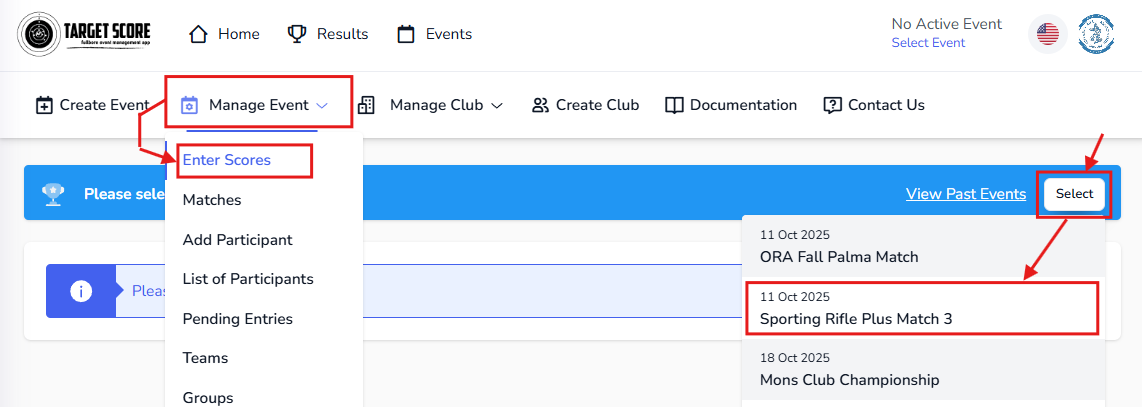
- Select Match: Choose the match for which you want to enter scores from the dropdown.
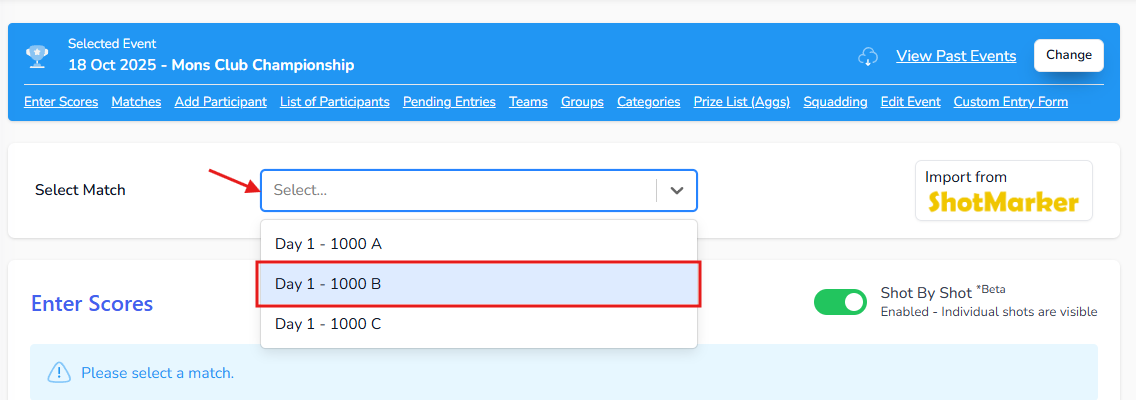
- Locate the Participant: Participants are listed numberially by their competitor number. Then their name - country code - classification - division. Press Ctrl+F (or Cmd+F on Mac) to search for a specific participant by name or competitor number.
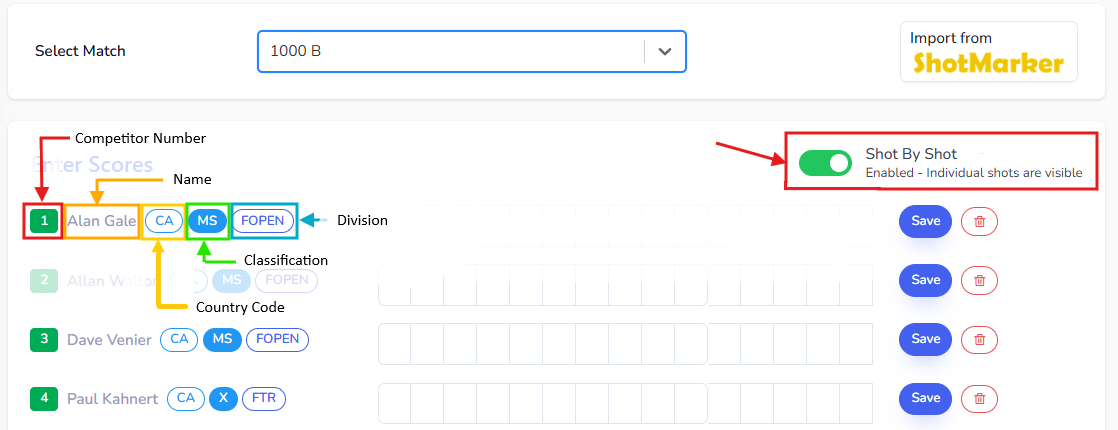
- Enter Scores: There are two ways to enter scores:
- Shot by Shot: This is used by most events to handle countback rule to break ties.
- Totals: This is used by some events where quick stats are required and countback is used based on totals.
Toggle off "Shot by Shot" for totals mode.
Steps to Import Scores
Target score supports importing scores seamlessly from Shot Marker. You can export just scores from Shot Marker and import them into Target Score. Or you can export the entire event backup from Shot Marker and import it into Target Score.
Exporting the entire event backup is recommended as it includes participant shot data, which allows Target Score to generate detailed target picture and statistics.
1. Export Scores from Shot Marker:
- Entire Backup
- Scores Only
- Open Shot Marker global and navigate to the Global Settings Popup by clicking on the globe icon.

- In the Global Settings, click on the Save Backup button to export the entire event backup (.tar) file.
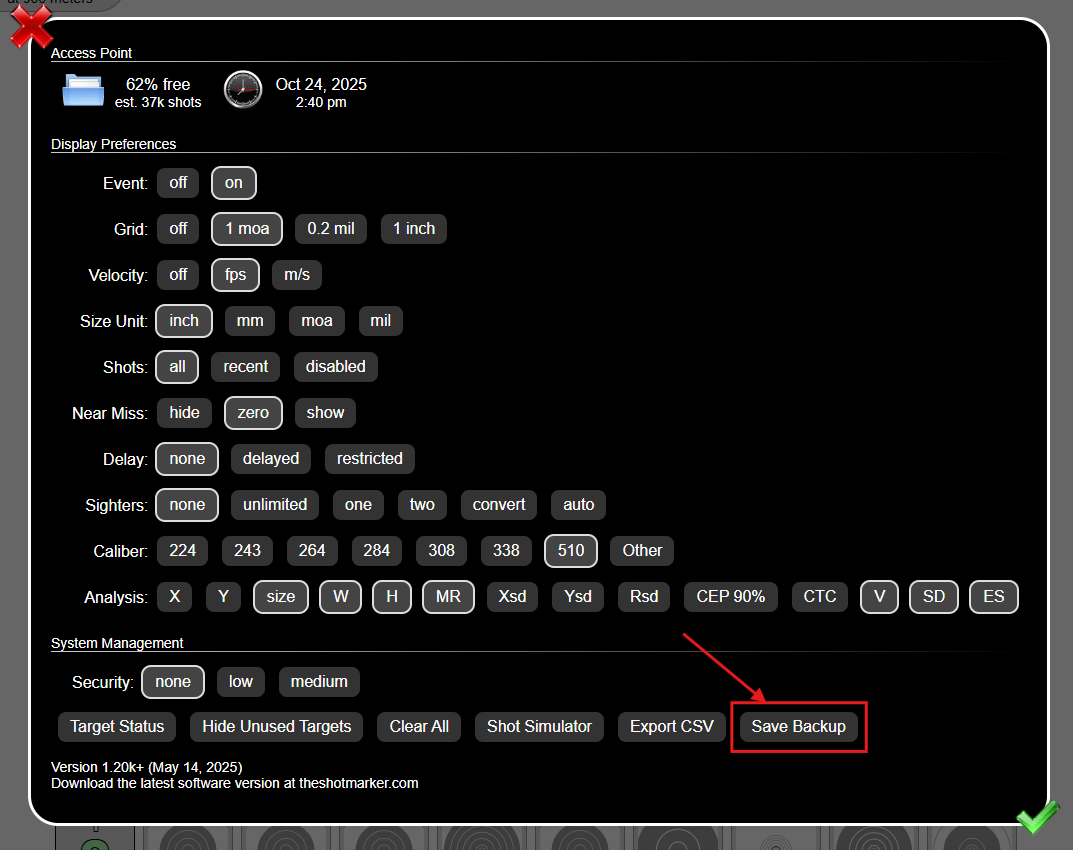
- Save the exported file to your computer.
- Open Shot Marker and navigate to Event Settings popup by clicking on Scratch Pad icon.

- On the Event Settings popup, click on Export button beside TargetScore to export just the scores.
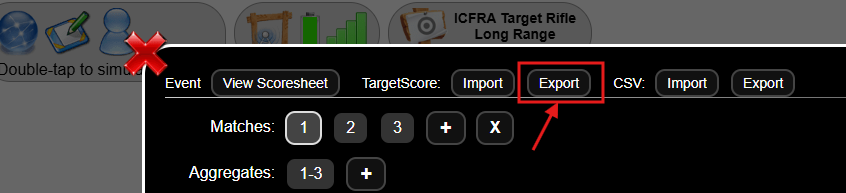
- Save the exported file to your computer.
2. Import Scores into Target Score:
-
Set an Active Event, Go to Manage Club > Upcoming Events page to select ongoing event. Or for the past events, go to Manage Club > Past Events page.
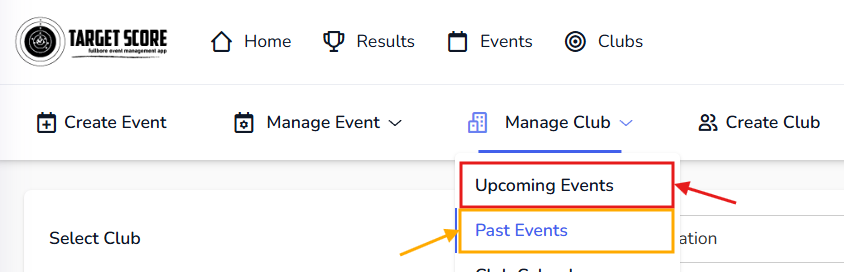
-
Click on Scores button on Event.
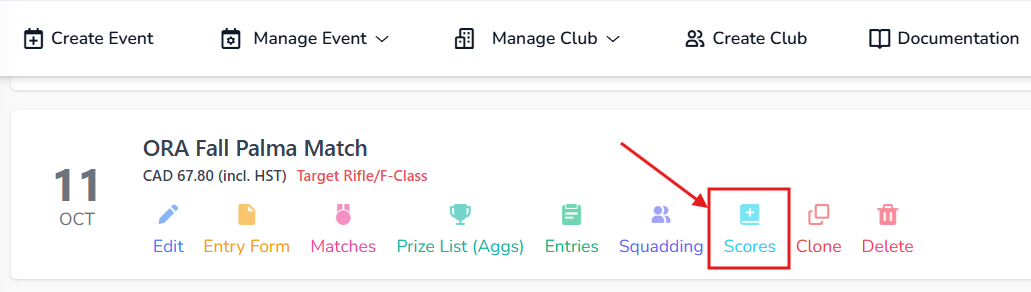 astuce
astuceIf there is already an active event selected, you can go directly to Enter Scores page by navigating to Manage Event > Enter Scores.
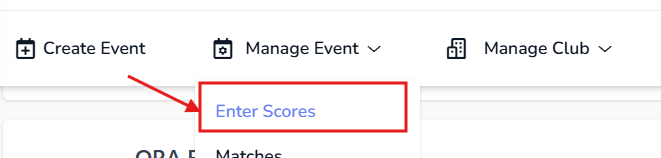
-
On Enter Score page, click on Import from Shot Marker button.
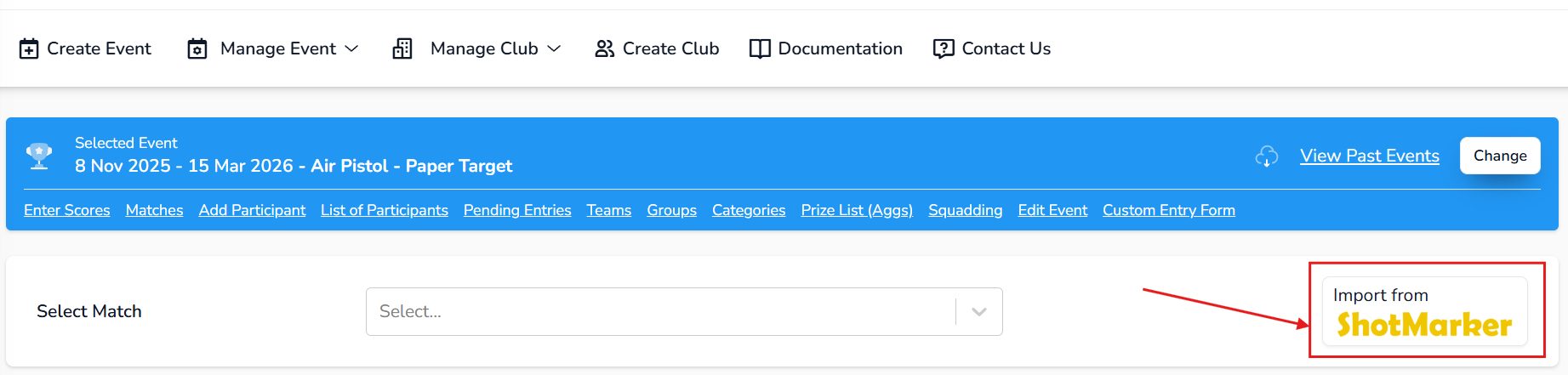
- Entire Backup
- Scores Only
- Select the exported file from Shot Marker and drop it in the designated area.
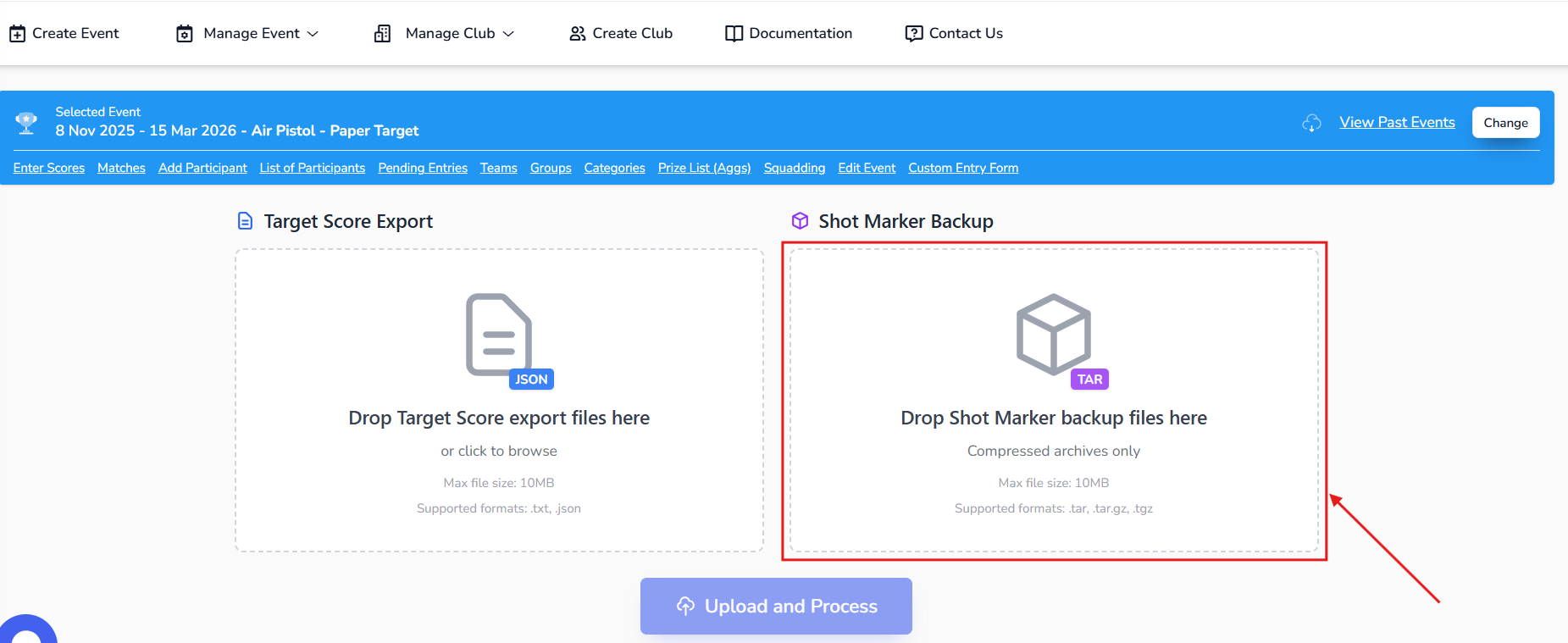
- Click on Upload and Process button to start the import process.
- Follow the on-screen instructions to map participants and matches if prompted.
- Select the exported file from Shot Marker and drop it in the designated area.
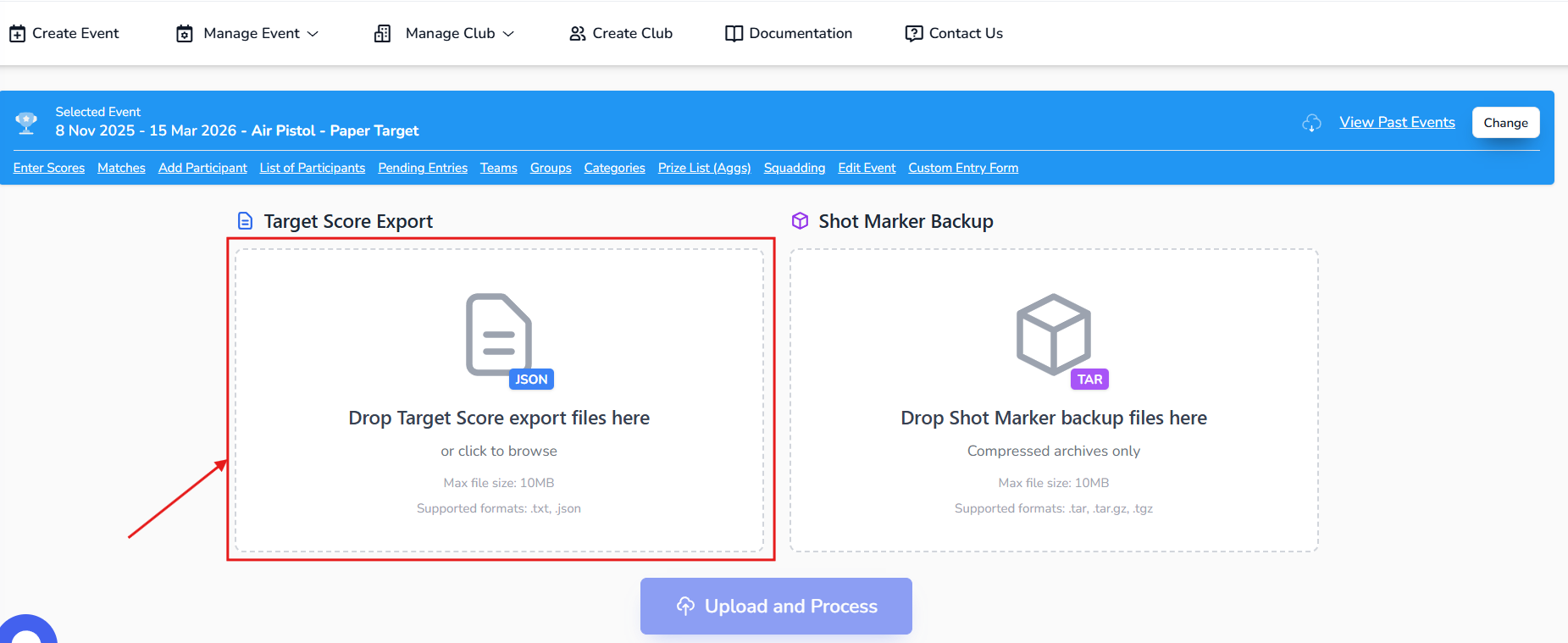
- Click on Upload and Process button to start the import process.
- Follow the on-screen instructions to map participants and matches if prompted.
Support
Need a walkthrough? Reach out to us at support@targetscore.com or schedule a call.