Matches
You can access it from Upcoming Events section under Manage Club.
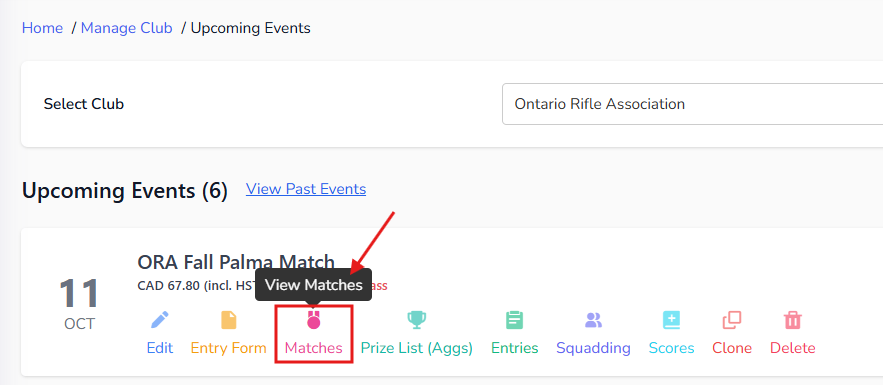
Once event is selected, you can also access it under Manage Event > Matches.
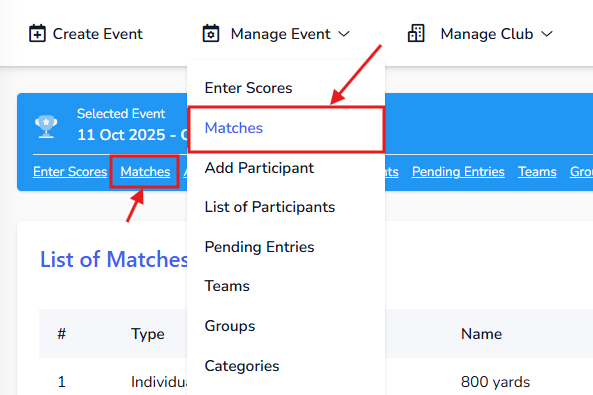
Steps to Add a Match
Click on the blue Add Match button on the top right. Then a popup will appear.
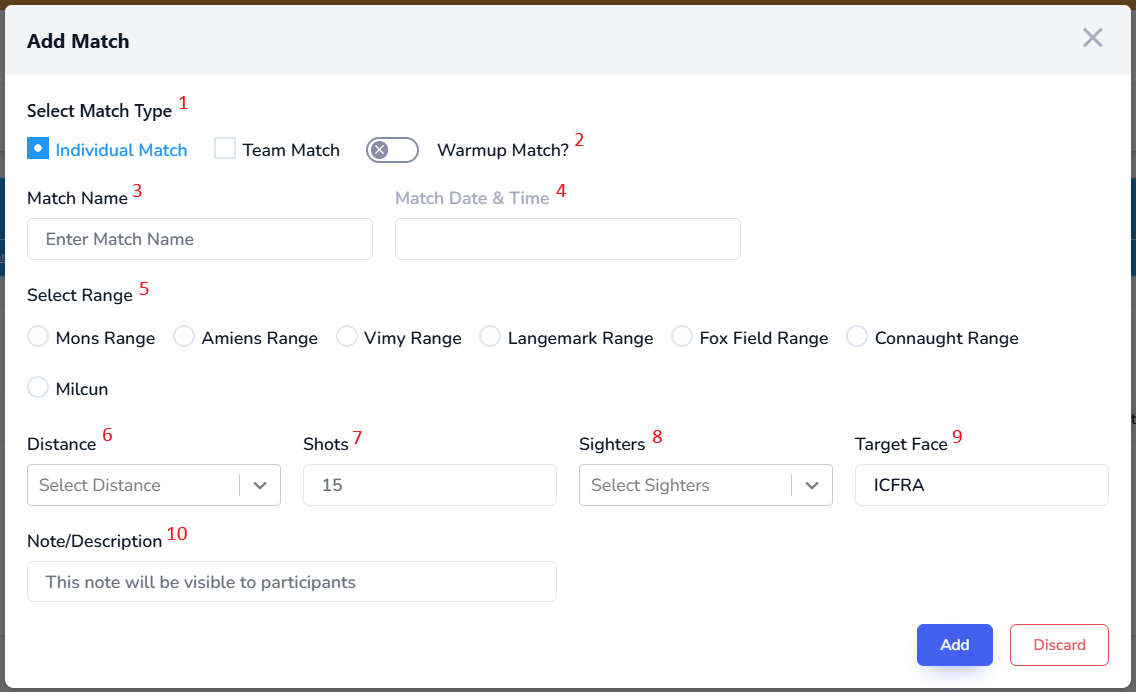
- Select a match type.
- If you want to exclude this match from grand aggregate scores, toggle on "Warmup Match".
- Enter the match name.
- Select Match Date and Time. Time is used to sort the matches on event schedule.
- Select the Range. If the range is not listed, you can add a new range under Manage Club > Club Ranges.
- Select the Distance. It only shows the distances available for the selected range.
- Enter the number of shots.
- Enter the number of sighters.
- Select the target face.
- Add any notes (optional). It will appear as tooltip on the event schedule.
- Click the blue Add button.
Next Steps
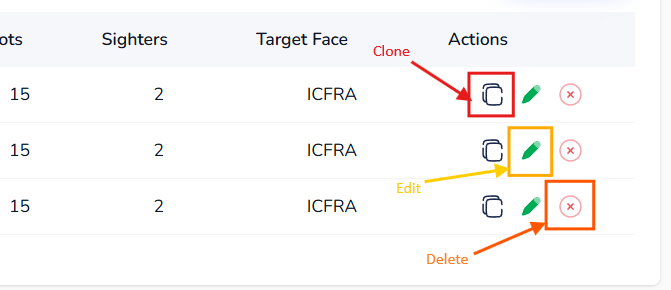
Clone Match
You can clone an existing match to create a new match with the same settings by clicking on copy icon under Actions column. This is useful when you have multiple matches with similar settings.
Match name is a unique field. You cannot have two matches with the same name within an event.
Edit Match
To edit a match, click on the pencil icon (green) under the Actions column.
Delete Match
To delete a match, click on the trash icon (red) under the Actions column. You will be asked to confirm the deletion.
Export for Shot Marker
Export Match data & Participants data for Shot Marker
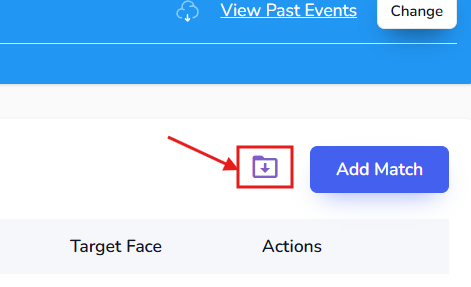
You can export the match data and participants data for Shot Marker by clicking on the download icon above the matches table. It will download a JSON file, which you can import into Shot Marker. Shot Marker is a third-party app for electronic target scoring. Learn more about Shot Marker at autotrickler.com.